 |  |
 Free JavaScript Editor
Perl Manuals
Free JavaScript Editor
Perl Manuals
The highlight rectangle is normally displayed with a thickness of 2 pixels.[13] This can be changed using the -highlightthickness option:
[13] On Win32 systems, the highlight rectangle is drawn as a dashed line within the widget.
-highlightthickness => amount
The amount specified is any valid screen distance. In Figure 4-38, the Exit Button on the right has a -highlightthickness of 10 and has the focus.
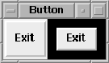
When the Button doesn't have the keyboard focus, a small space is left around it. If this extra space bothers you, you can set -highlightthickness to 0 and the space won't display, even if that widget has the focus. It is bad style to set the -highlightthickness to 0 without setting -takefocus to 0.
The color of the highlight rectangle can also be changed. There are two values for this: the color of the highlight rectangle when the Button does not have the focus and the color of the highlight rectangle when it does have the focus. The option -highlightcolor is the color of the highlight rectangle when the Button does have focus:
-highlightcolor => color
Figure 4-39 shows the right Button with the focus and with -highlightcolor set to 'yellow'. Compare it to Figure 4-38 to see the difference.
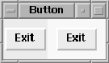
To change the color of the space left around the Button when it doesn't have the focus, use the option -highlightbackground:
-highlightbackground => color
Normally, the highlight rectangle is the same color as the background of the window, which allows it to blend in with the background of the window or Frame that contains the Button.
Figure 4-40 shows an example where both Buttons have the following configuration:
-highlightcolor => 'blue', -highlightbackground => 'yellow'
The left Button has the focus.
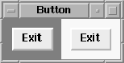
 JavaScript Formatter
Perl Manuals
JavaScript Formatter
Perl Manuals