14.1. Getting Started
The examples in this chapter use the AdventureWorks database and sample reports. Follow these instructions to install and deploy the sample reports:
Open SQL Server Business Intelligence Development Studio. Open the solution C:\Program Files\Microsoft SQL Server\90\Samples\Reporting Services\Report Samples\AdventureWorks Sample Reports\AdventureWorks Sample Reports.sln. Select the Production solution configuration (instead of the default, Debug) on the standard toolbar. From the main menu, select Build  Deploy AdventureWorks Sample Reports to publish the reports. Deploy AdventureWorks Sample Reports to publish the reports. Open a web browser and navigate to the reports virtual directory of your report server, http://<servername>/reports. If your report server is on the local machine, enter the URL http://localhost/reports. The AdventureWorks Sample Reports folder is listed in the Report Manager contents, as shown in Figure 14-1. Click the AdventureWorks Sample Reports folder to view the reports it contains. Click one of the reports to render it.
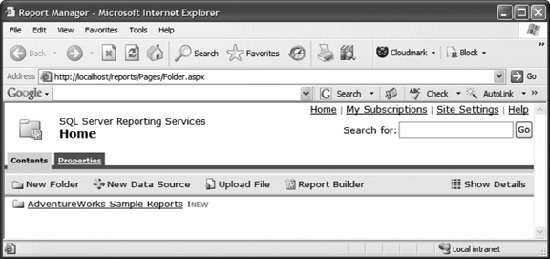
|
 Ajax toolkit
Ajax tutorials
Ajax toolkit
Ajax tutorials
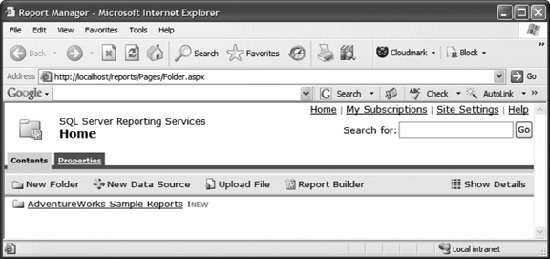
 Ajax toolkit
Ajax tutorials
Ajax toolkit
Ajax tutorials