49. Add RSS Feeds to Google Personalized Home
It's certainly useful to be able to add news and other information to your Personalized Home page. But the news and other sources are somewhat limitedafter all, the Internet is a very big place and Google offers a choice of only a few information feeds.
You can, however, add your own sources of information to the pageyou have the choice of literally thousands of them. There's only one caveat to what you can addthe information source must be in what's called a Really Simple Syndication (RSS) format, commonly called an RSS feed. (For more information about RSS feeds, see  About Google Reader and RSS Feeds.
About Google Reader and RSS Feeds.
Many thousands of RSS feeds are availablefrom big news sites to small bloggers and specialized sources of informationso there's plenty from which to choose.
To find sources of RSS feeds, you can visit several websites, including www.syndic8.com, www.2rss.com, www.blogstreet.com, and www.blogcatalog.com.
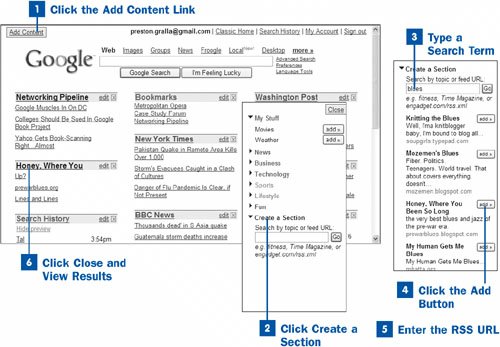
 Click the Add Content Link
Click the Add Content Link
From the main Google page, click the Personalized Home link (look in the upper-right corner of the screen) to go to your own Personalized Home page. The Add Content link is in the upper-left corner of the page. As with adding all other kinds of content to your Personalized Home page, click this link to begin.
 Click Create a Section
Click Create a Section
For some odd reason, Google calls adding an RSS feed "adding a section." So click the Create a Section category in the pane on the left side of the screen to add a feed.
 Type a Search Term
Type a Search Term
Google makes it easy to find an RSS feed that matches what you're looking for. Just type a search term in the Search by topic or feed URL box and click Go. Google searches through RSS feeds and lists any that match the term(s) you've entered.
 Click the Add Button
Click the Add Button
Add RSS feeds to your Personalized Home page the same way you add other content, by clicking the Add button.
 Enter the RSS URL
Enter the RSS URL
An RSS feed has a URL, and you might know the exact URL for the feed. If you do, enter its URL, such as http://www.networkingpipeline.com/blog/movabletype/ntp.xml in the Search by topic or feed URL box and click Go. When you do this, the feed is automatically added to your Personalized Home page; you won't have to click an Add button to add it to the page.
 Click Close and View Results
Click Close and View Results
When you're done adding RSS feeds to your page, click Close to return to your Personalized Home page. The RSS feed have been added.
 |  Javascript debugger
Web page editor
Javascript debugger
Web page editor
 Javascript debugger
Web page editor
Javascript debugger
Web page editor