 Best javascript editor debugger
Ajax website
Best javascript editor debugger
Ajax website
What a Feed Looks LikeThere are two principal families of feeds: namely Atom and RSS (Really Simple Syndication). RSS in turn is divided into several more subgroups. Currently, however, the trend is towards RSS 2.0 and so that's what I'll stick to in this chapter. The others are not that different though, so you should be able to use what you find here and then quickly Google the differences. Figure 25.1. An RSS feed is an XML document that describes (and sometimes contains) the latest additions to your Web page, blog, or podcast.
All feeds are XML files. RSS 2.0 feeds have two main parts: an introductory section and a list of items. The introductory section contains elements that describe the Web site, giving its name, URL, and a description, as well as information about when it was last updated, who the webmaster is, and much more. The introductory section is followed by a list of items which describe the site's individual articles or sections. Sometimes items are summaries of larger articles found elsewhere with a link to the rest of the content. Sometimes, the entire article is found in the item itself, complete with (X)HTML formatting. Sometimes, the item is a multimedia enclosure, like an audio or video file. At the very least, an item must be comprised of a title or a description. Items can have much more though, including links to the full content, the name of the author, the category in which the item belongs, a unique identifier, and more. Strictly speaking, an RSS feed doesn't have to be affiliated with a Web site. A podcast, for example, tends to be an independent stream of video or audio files. While their creators might have a support site, the podcast is more than an updatable summary of the site, it has a life of its own. Of course, a feed looks a lot different in an aggregator (also called readers, RSS readers, news aggregators, and for multimedia podcasts, podcatchers). And it may look a lot different from one aggregator to the next. Typical aggregators, like FeedDemon or its Mac counterpart NetNewsWire, have a twoor three-paned window with the feeds listed in one pane, the article names in the second, and the content of the article in a third (Figure 25.2). You can see at a glance which feeds have new articles, and which articles you've already read. These aggregators are particularly good at text feeds but are increasingly able to handle podcasts as well. Figure 25.2. In an aggregator (like NetNews-Wire Lite, shown), the items in your feed appear as articles in the upper-right frame and the articles themselves, along with a link to your site, appear in the lower-right frame.
Apple's iTunes (available free for both Mac and Windows) specializes in multimedia feeds, or podcasts. Podcast creators submit their podcasts to iTunes and then iTunes sorts them, makes them available, manages the subscriptions, and has one special feature: if desired, it can copy podcasts, complete with audio or video, to an iPod, which enables the subscriber to take the podcast with them. iTunes' special RSS tags for describing podcasts have become the de facto standard. We'll discuss them on pages 386393. Figure 25.3. In iTunes, the same RSS feed is displayed slightly differently, with the items in a list below the description of the podcast and the first image of the video enclosure in the Now Playing box in the lower left.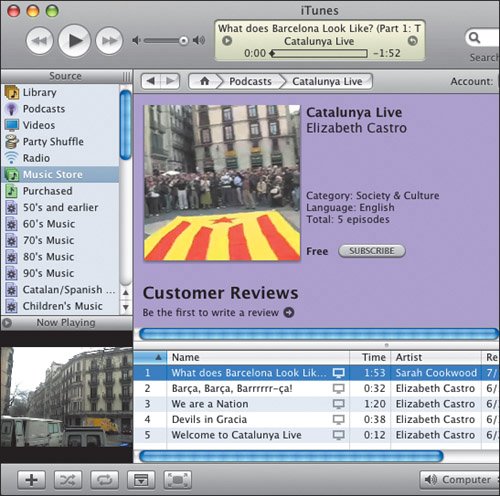
You can also use most current browsers as aggregators. In Firefox, click the orange feed icon next to the URL. In Opera, click the RSS button next to the URL. In IE 7, click the orange feed menu in the toolbar. Of course, the icons will only appear if the browser detects an RSS feed for the site. It's important to note that browsers show RSS feeds pretty differently. While Opera and IE have separate feed windows that look a lot like standalone aggregators, Firefox displays the items in an RSS feed as a submenu. Fire-fox's method lends itself to using the RSS feed as an expanded bookmark systemgiving quick access to important parts of your site right from the bookmark menu. |
 Best javascript editor debugger
Ajax website
Best javascript editor debugger
Ajax website