When Images Don't Appear
Little red x's, broken icons, alternate text, or nothing at all. Regardless, it's a drag if what you really wanted was a picture of an iguana.
When images don't appear:
First, check that the file name of the image on the server matches the name you've referenced in the img tag exactly, including upper- and lowercase letters, and the extension (Figure 22.21).
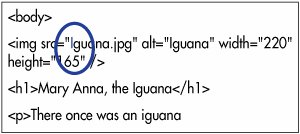
Don't use spaces in file names. While they may work locally (on your personal computer), servers can't handle them. For more information, consult File Names on page 34.

Next, make sure the image's location is specified correctly in the URL in the img tag. One easy test is to put an image in the same directory as the (X)HTML page. That means you'll just need the proper file name and extension in the img tag, but no path information. If the image shows up, you can be pretty sure that the problem was in the path. For more information on URLs, see pages 3537. If the image shows up when you view your page on your computer but not when you upload the page to the server, make sure you've uploaded the image to the server (see page 353), and that its location on the server is reflected in the img tag's URL. Have you saved the image as GIF or JPG? I've seen Windows users create images in BMP format (which Internet Explorer for Windows has no trouble with) and then not understand when a non-Microsoft browser (on Windows or Mac) displays a broken image icon instead of the graphic. For more information, see Chapter 5, Images.
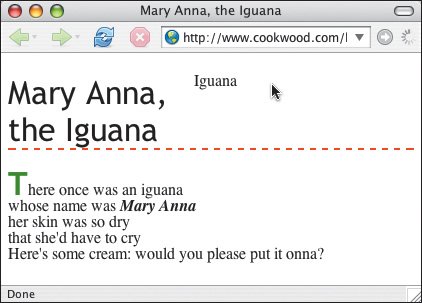
|
 Best javascript editor debugger
Ajax website
Best javascript editor debugger
Ajax website
 Best javascript editor debugger
Ajax website
Best javascript editor debugger
Ajax website