
Positioning Elements in 3D
Once you start using relative and absolute positioning, it's quite possible to find that your elements have overlapped. You can choose which element should be on top.
To position elements in 3D:
Type z-index: n, where n is a number that indicates the element's level in the stack of objects.
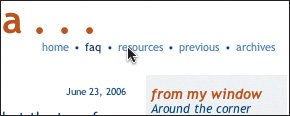

 Tips Tips
The z-index property only works on positioned elements. The higher the value of the z-index property, the higher up the element will be in the stack. You can think of the z-index property as a measure of elevation, with the visitors in an airplane looking down, seeing the elements on the tops of mountains first. You can use both positive and negative values for z-index. If you have nested items within an element that has a certain z-index, all those nested items are first ordered according to their own individual z-indexes, and then, as a group, ordered in the larger context. The z-index property is not inherited.
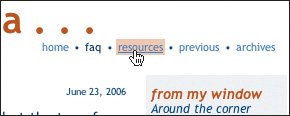
 |
 Best javascript editor debugger
Ajax website
Best javascript editor debugger
Ajax website
 Best javascript editor debugger
Ajax website
Best javascript editor debugger
Ajax website